Managing business domains
You can create custom business domains to better organize your data products and tailor your data community to your business needs. Business domains, along with subdomains, improve navigation and search by grouping data into clear, intuitive categories. A business domain is required to create a data product, ensuring every product is associated with a meaningful organizational context. You can create an unlimited number of domains and subdomains.
- Required roles to complete this task
- Collaborator role: Admin or Editor
To create a custom business domain as an Admin:
- From the navigation menu, click Configurations and Settings. Then, select Business domains.
- Create a new business domain and provide a name, short description and assign business domain owners.
- Optional: Create subdomains. Provide a name and short description.
- Confirm and add your domain.
Creating a new domain also adds a new tile on your Data Product Hub home page.
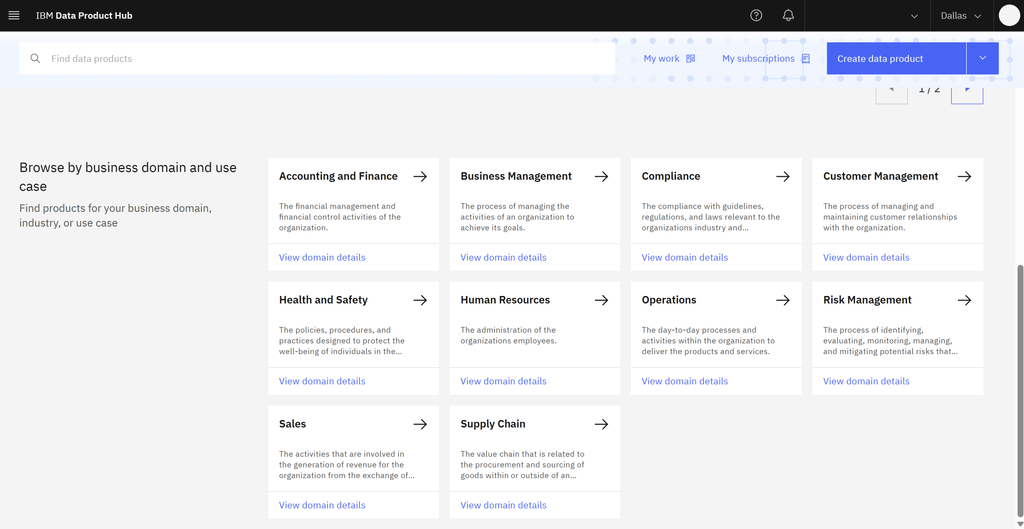
View business domain management page
You can view and manage the following details on the business domain management page:
- Domain name: Edit the domain name.
- Business domain owners: Assign users as business domain owners.
- Description: Edit the business domain description.
- Subdomains: Create, edit and delete subdomains.
- Associated data product (view-only): View a list of data products linked to the business domain.
To access a business domain’s management page:
-
From the navigation menu, click Configurations and Settings > Business domains.
-
Select a business domain you want to view and edit.
-
From the navigation menu, click Configurations and Settings > Business domains.
-
Select a business domain you want to view and edit.
Note: Viewers and community editors who are not domain owners can only access the domain management page in read-only mode.
Assigning business domain owners
Admins can assign Editors and other Admins as business domain owners. Domain owners can manage their assigned domains by doing the following:
- Creating, editing and deleting subdomains.
- Receive alerts for incoming new data product requests specific to those domains.
To assign business domain owners:
-
From the navigation menu, click Configurations and Settings > Business domains.
-
Select the business domain.
-
On the business domain tile, click the pencil icon
 to edit.
to edit. -
Assign business domain owners.
-
Select Confirm.
Adding subdomains
To optimize your data product management, Admins and Domain Owners can also add subdomains under your main business domains. Subdomains make it easy to organize your data products into detailed, focused categories. Subdomains do not appear on your Data Product Hub home page, but can be accessed under each business domain.
To add a subdomain:
- Select the business domain you want to edit.
- On the Subdomains tile, click the
 pencil icon to edit.
pencil icon to edit. - Click Add subdomain
- Provide a name and short description of the subdomain.
- Select Confirm to add the subdomain.
Deleting domains and subdomains:
Delete business domains and subdomains to improve organization. Keep your domains up to date to enhance security and optimize storage space.
- Admins can delete both business domains and subdomains.
- Editors who are assigned as domain owners can delete subdomains only. They can not but not delete business domains.
There are two ways to delete a business domain or subdomain:
- From the main business domain, click the Action menu
 and select Delete.
and select Delete. - From the business domain management page, select Delete business domain on the business domain tile.
Note: Deleting a domain deletes all associate subdomains.
To delete subdomains only:
- Select the business domain you want to edit.
- On the Subdomains tile, click the
 pencil icon to edit.
pencil icon to edit. - Click the Delete button for each subdomain you want to remove.
- Select Confirm.
There are limitations to deleting a business domain or subdomain:
- You cannot delete business domains and subdomains that are attached to a published data product.
- If a domain is deleted while it is attached to a data product draft, you cannot publish the draft until you select a new domain.
Parent topic: Setting up Data Product Hub